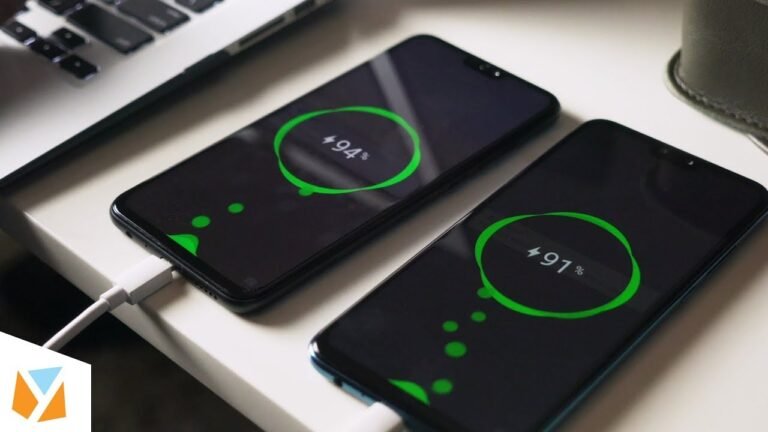Smartphones have become an indispensable part of our lives, but one common frustration many users face is poor battery life. Whether you’re using an Android or iOS device, optimizing your smartphone’s battery life can make a significant difference in how long it lasts on a single charge. In this guide, we’ll explore practical tips, settings, and habits to help you extend your smartphone’s battery life and keep it running smoothly throughout the day.
Why Optimize Your Smartphone Battery Life?
A longer-lasting battery means:
- Fewer Charging Cycles: Reducing the number of times you charge your phone can extend its overall lifespan.
- Improved Performance: A well-maintained battery ensures your phone runs efficiently.
- Convenience: You won’t have to worry about running out of battery during important tasks or while traveling.
Step 1: Understand Your Battery Usage
Before making changes, it’s important to understand how your phone uses battery. Both Android and iOS provide built-in tools to monitor battery usage:
- Android: Go to Settings > Battery > Battery Usage to see which apps consume the most power.
- iOS: Go to Settings > Battery to view battery usage by app.
Step 2: Adjust Screen Settings
The screen is one of the biggest battery drainers. Here’s how to optimize it:
1. Reduce Screen Brightness
- Lower your screen brightness manually or enable auto-brightness.
- On Android: Go to Settings > Display > Brightness.
- On iOS: Go to Settings > Display & Brightness.
2. Shorten Screen Timeout
- Set your screen to turn off sooner when not in use.
- On Android: Go to Settings > Display > Screen Timeout.
- On iOS: Go to Settings > Display & Brightness > Auto-Lock.
3. Use Dark Mode
- Dark mode reduces power consumption, especially on OLED screens.
- On Android: Go to Settings > Display > Dark Theme.
- On iOS: Go to Settings > Display & Brightness > Dark.
Step 3: Manage Apps and Background Processes
Apps running in the background can drain your battery. Here’s how to manage them:
1. Close Unused Apps
- Regularly close apps you’re not using.
- On Android: Swipe up from the bottom and swipe away unused apps.
- On iOS: Swipe up from the bottom (or double-click the home button on older models) and swipe away unused apps.
2. Restrict Background Activity
- Limit background activity for apps that don’t need it.
- On Android: Go to Settings > Apps > [App Name] > Battery > Background Restriction.
- On iOS: Go to Settings > General > Background App Refresh and toggle it off for specific apps.
3. Uninstall or Disable Unnecessary Apps
- Remove apps you no longer use to free up resources and reduce battery drain.
Step 4: Optimize Connectivity Features
Wireless features like Wi-Fi, Bluetooth, and GPS can consume significant power. Here’s how to manage them:
1. Turn Off Wi-Fi and Bluetooth When Not in Use
- Disable Wi-Fi and Bluetooth when you don’t need them.
- On Android: Swipe down from the top and toggle off Wi-Fi and Bluetooth.
- On iOS: Swipe down from the top-right corner (or up from the bottom on older models) and toggle off Wi-Fi and Bluetooth.
2. Use Airplane Mode in Low-Signal Areas
- In areas with poor cellular reception, enable airplane mode to prevent your phone from constantly searching for a signal.
3. Limit GPS Usage
- Allow GPS access only when needed.
- On Android: Go to Settings > Location > App Permissions.
- On iOS: Go to Settings > Privacy > Location Services.
Step 5: Enable Battery-Saving Modes
Both Android and iOS offer built-in battery-saving modes:
- Android: Go to Settings > Battery > Battery Saver to enable it.
- iOS: Go to Settings > Battery > Low Power Mode to enable it.
These modes reduce background activity, limit performance, and disable non-essential features to extend battery life.
Step 6: Update Your Software
Keeping your phone’s software up to date ensures optimal performance and battery efficiency:
- On Android: Go to Settings > System > Software Update.
- On iOS: Go to Settings > General > Software Update.
Step 7: Monitor and Replace Your Battery
Over time, smartphone batteries degrade. Here’s how to monitor and maintain your battery health:
- Android: Use apps like AccuBattery to monitor battery health.
- iOS: Go to Settings > Battery > Battery Health to check your battery’s maximum capacity.
If your battery health is below 80%, consider replacing it to restore performance.
Step 8: Adopt Battery-Friendly Habits
Small changes in how you use your phone can make a big difference:
- Avoid Extreme Temperatures: Keep your phone away from excessive heat or cold.
- Charge Smartly: Avoid overcharging or letting your battery drop to 0%. Aim to keep it between 20% and 80%.
- Use Original Chargers: Always use chargers and cables from reputable brands to avoid damaging your battery.
Step 9: Use Battery Optimization Apps (Optional)
For advanced users, battery optimization apps can provide additional control:
- Android: Apps like Greenify or Battery Guru can help manage background processes.
- iOS: iOS doesn’t allow third-party battery apps, but built-in tools are sufficient for most users.
Conclusion
Optimizing your smartphone’s battery life doesn’t require drastic changes. By following these tips and making small adjustments to your settings and habits, you can significantly extend your phone’s battery life and enjoy a more reliable experience. Whether you’re a heavy user or just looking to get through the day without charging, these strategies will help you get the most out of your device.